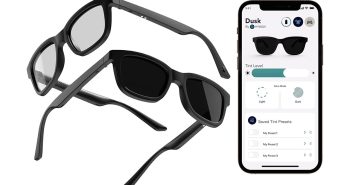Smith Micro Graphics’ Manga Studio 3 is the latest in their award winning line of manga/comic creation programs. Manga, for those of you who don’t know, is a form of Japanese comic book, which has become especially popular here in the States.
Let me preface this by saying I am not an artist by trade. Sure, I dabble here and there with 3D Studio MAX but every artistic application has its own quirks and methods of accomplishing a task. As such, I approached this program as a total nugget.
Upon starting the application, I noticed that the general layout of the program is similar to Adobe Photoshop in that your basic control box is on the left side of the screen while your layer, tone, and history boxes are on the right side.
Creating a single page in Manga Studio from start to finish is a seven step process. The first step is to pencil out a rough sketch, so I selected the pencil tool and began to eek out a very bad rendition of a space ship. What I found to be truly incredible was that, since I was using a graphics tablet to do my drawing, that Manga Studio responded to the pressure I exerted on the pad and changed the line stroke accordingly. This gives drawing in the program a much more natural feel than using just the mouse.
The next step in the process is to ink your sketch. So, I created a new layer for inking and selected the pen tool. Inking is basically tracing over the outlines of your sketch (avoiding all the unnecessary lines) with the pen tool. Again, Manga Studio adapted to my changes in pen pressure and drew the lines with different stroke widths to compensate. The inking stage is where you really start utilizing the ability to have multiple layers on a project. By using more than one layer, you compartmentalize ink of certain areas. This way, if you don’t like a specific layer you can delete that ink without erasing other sections around it. After the inking is completed, you have the option of erasing your pencil layer entirely or, like I did, just setting it to invisible.
Step three and four are to shade and texture, or, tone your scene. Selecting an area to shade or texture can be done in several ways. These methods should be familiar to anyone who has used an Adobe product. There is a magic wand tool as well as free-form lasso tools to select an area. Once I selected my desired area, I opened up the Tones window and double-clicked the tone I wanted to shade in the area with. Tones are basically the way a comic is given a sense of depth, usually with some sort of close-knit pattern to give texture as well as shading. I found this to be the most difficult process as trying to use the magic wand tool proved to be difficult if I did not make sure all of my ink lines are closed off. Otherwise it would select outside the area I wanted to shade. This being the case, I mostly stuck with the lasso tools to manually mark off my areas. Manga Studio comes with a huge number of preset tones for you to use. You can even create new ones and save them for later if you like.
Adding speed & concentration lines is the next order of the day and Manga Studio provides very useful tools for making this relatively easy. One thing I noticed was that it was very easy to get lost in your list of layers. An important tip would be to label layers very carefully as to keep them organized.
After adding your line effects, it is time to add thought/speech bubbles and text. Manga Studio allows you to create ‘organic-style’ bubbles and writing text is extremely simple. Adding text in Manga Studio is much like adding it to an image in Photoshop.
Finally, it is time to publish the page and export it into whatever file you like. Manga Studio will allow you to export your pages to .bmp, .jpg, and .psd image types. As I expected, my drawing was awful and, as such, I will not show them to you out of total embarassment. Instead, I will regale you in the image gallery with screenshots of other people’s Manga Studio work.
Final Thoughts: When read, this page creation process might not seem that daunting, and to tell the truth it isn’t after you have used the software for a while. As a newbie, though, you are bound to be a bit overwhelmed at first. Just keep learning how to use it and you should find it quite rewarding. If you are an aspiring comic artist or even an established artist looking to move into your own publications: Manga Studio 3 is for you!
You can find the Manga Studio homepage here.