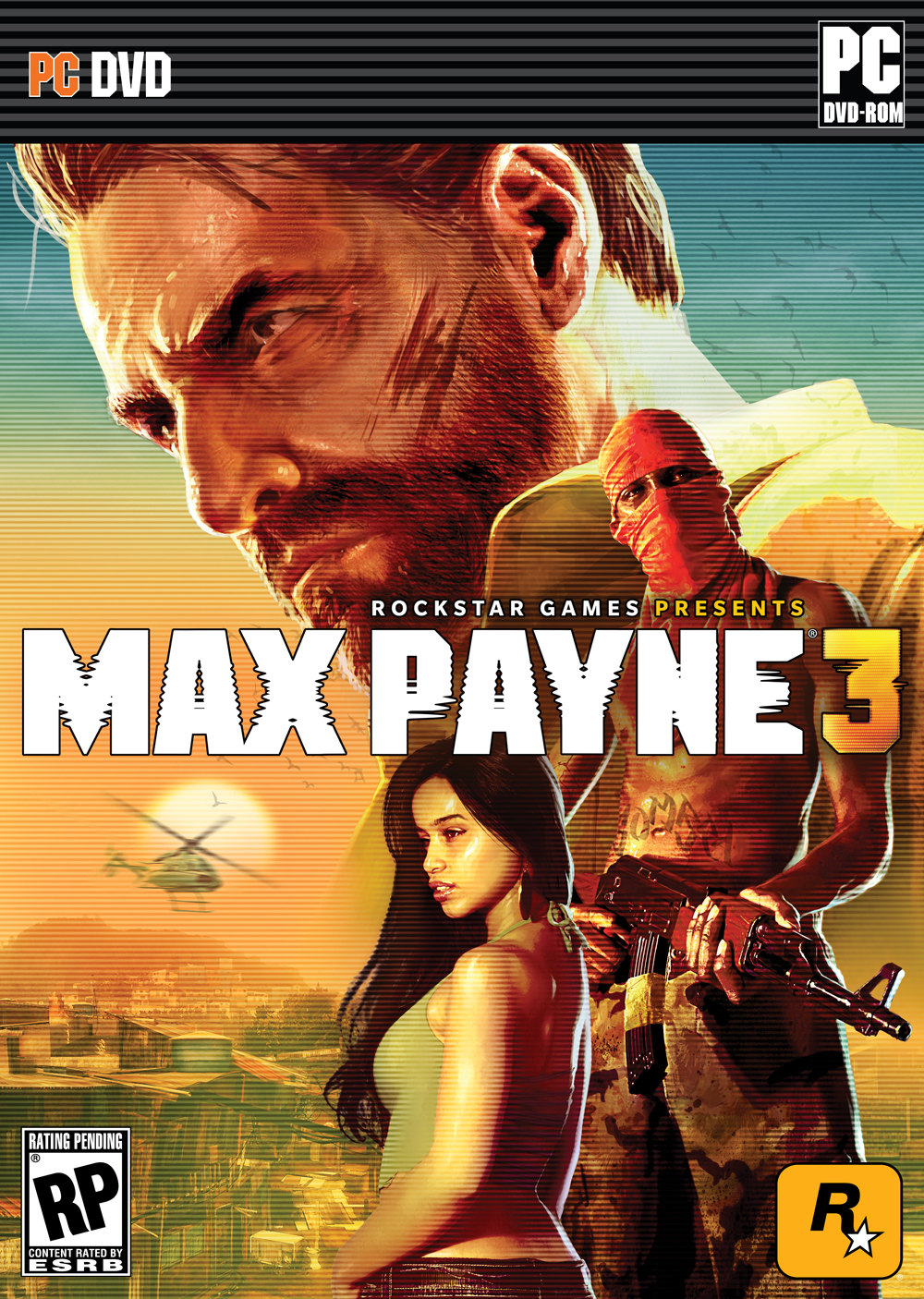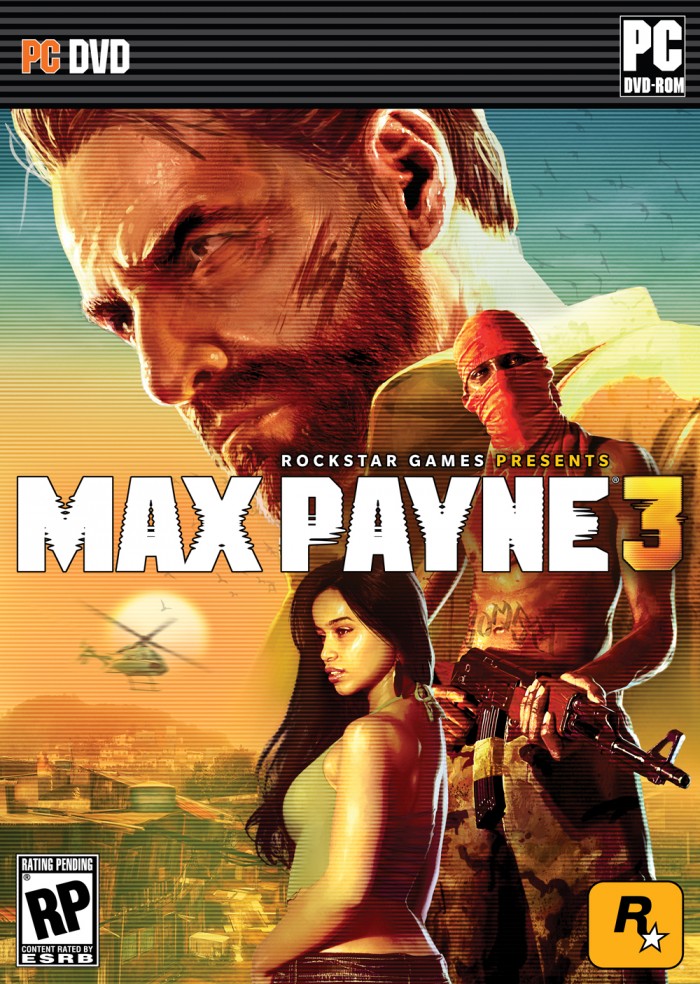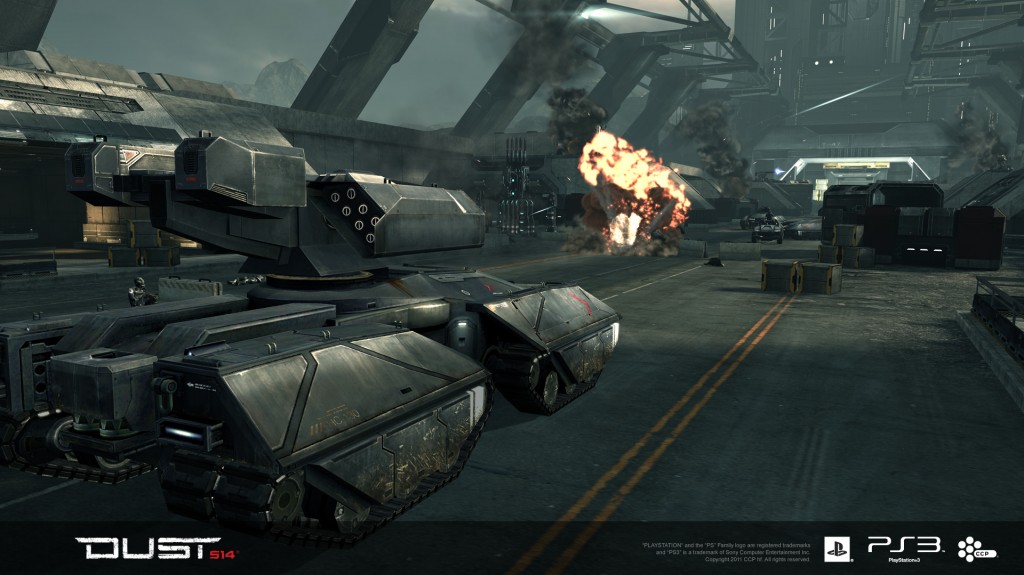Rockstar Games has releases their official cover art for upcoming action-shooter, Max Payne 3.
Author - Jerry Paxton
LOS ANGELES, Calif. – Mar. 6, 2012 – Danger Close™ Games, a studio of Electronic Arts Inc. (NASDAQ: EA) today announced that Medal of Honor™ Warfighter will launch on October 23, 2012. The game follows the 2010 Medal of Honor reboot that moved the series out of World War II into war-torn Afghanistan and introduced the U.S. Tier 1 Operator. Medal of Honor Warfighter goes beyond Afghanistan and takes the fight to the enemy in missions that have a dotted line to real world events. From rescuing hostages in the Philippines to eliminating the pirate threat on the Somali Coast, the game is an up close and personal look into the fight against today’s global terror threat. Written by U.S. Tier 1 Operators while deployed overseas, Medal of Honor Warfighter delivers an aggressive, gritty and authentic experience that puts gamers in the boots of the world’s most precise and disciplined warriors.
Medal of Honor Warfighter tells the personal story of U.S. Tier 1 Operator “Preacher,” as he returns home only to find his family torn apart from years of combat deployment. Trying to pick up the pieces and salvage what remains of his marriage, Preacher is reminded of what he’s fighting for – family. But when a deadly explosive known as PETN penetrates civilian borders and his two worlds collide, Preacher and his fellow teammates are sent in to do what they do best – solve the problem.
Players that pre-order the Medal of Honor Warfighter Limited Edition* will unlock the U.S. Navy SEAL Tier 1 Sniper on day one of launch. This multiplayer unlock saves an estimated 40-hours of time that would normally be required to unlock the unit. Medal of Honor Warfighter Limited Edition is available on Origin.com and other participating retailers. Visit www.medalofhonor.com for more details.
“From recent news headlines to movies to best-selling books, everyone is talking about the Special Operations Community and the warriors who defend our freedom. Medal of Honor Warfighter gives these Operators a chance to tell their personal story of brotherhood, family and the current fight,” said Greg Goodrich, Executive Producer, Medal of Honor. “But Tier 1 Operators are not uniquely American. This year we’re going global and introducing international Tier 1 units in our multiplayer game and taking players to hotspots around the world. We continue to honor these warriors with reverence and respect with an authentic look into their lives at home and abroad.”
In multiplayer, gamers around the world can represent their nation’s Tier 1 Operators on the global battlefield. The game features 12 different Tier 1 Operators from a variety of nations including the Australian SASR, British SAS, German KSK and Polish GROM among others. For the first time in the series, Medal of Honor Warfighter introduces multi-national Tier 1 “blue-vs-blue” team play where the world’s best-of-the-best warriors go head-to-head in online competition.
Utilizing the advanced power of the Frostbite™ 2 game engine, Medal of Honor Warfighter is being developed by Danger Close Games in Los Angeles, California. Medal of Honor Warfighter sees the return of key development leads that helped reboot the multi-platinum hit in 2010. The core team is bolstered by industry veterans who hail from DICE, Treyarch and other award-winning game studios. Together, this team is united behind a single engine platform, and a single vision for the game – authenticity, respect and honor for today’s Warfighters, with real emotion, real threats and a game designed to highlight the extraordinary nature of the material.
REDWOOD CITY, Calif., March 6, 2012 – The franchise that laid the foundations of the city building simulation genre is back, empowering players to create the world of their imagination! Electronic Arts Inc. (NASDAQ:EA) today announced that SimCity™ is breaking new ground in 2013. SimCity for PC, a brand new entry in the franchise is currently in development at Maxis Emeryville, and was revealed today during Game Changers @ GDC, a symposium that featured inspirational speeches from Academy Award-winning director Davis Guggenheim, Twitter co-founder Biz Stone, and charity: water CEO and founder Scott Harrison.
“We’d like to thank the millions of fans who have helped make SimCity synonymous with the city-building genre. This is a franchise that means the world to us at Maxis and we’re happy to be bringing it back home where we are reimagining it for an entirely new generation of players,” said Lucy Bradshaw, Senior Vice President of EA’s Maxis Label. “Using our proprietary GlassBox Engine, SimCity for PC will equip players with the tools to play the most sophisticated simulation of its kind. We are dedicated to making sure the experience – no matter the platform – has the fun, flavour and playability that has been intrinsic to the franchise since its birth.”
SimCity, slated for release in calendar year 2013 for PC, is a true rebirth of the franchise that brings the depth of simulation that has been the series hallmark for more than two decades and marries it with next generation accessibility and a robust multiplayer mode, giving players the power to change a world together. Fans can catch their first glimpse of the rebirth of SimCity by viewing the extended trailer at www.SimCity.com and can pre-order SimCity today on Origin™ to receive SimCity Heroes &Villains content* featuring a battle between Maxis Man and his longtime nemesis Evil Dr. Vu.
For more than two decades, the king of city-building simulators has sworn in millions of virtual mayors from around the world. With its return in 2013, SimCity will engage an entirely new generation of PC gamers as they take charge of their own customised cities and build a world that co-exists alongside friends. For the first time in SimCity franchise history, players’ decisions will have long-lasting repercussions that will extend beyond their city limits. Together, players will address real global challenges such as climate change, the search for renewable resources and natural disasters. It’s up to the players to decide whether to compete or collaborate to shape the world of tomorrow – for better or for worse.
Powered by the GlassBox Engine, Maxis’ proprietary engine, the simulation comes to life in a way never before possible. Everything you see in the world we sim – Sims in each city will have jobs or can lose them, buy homes, be prosperous or be an economic drain on the city. SimCity is the city builder in which every choice powers real change that affects the character of your city, the state of your region and fellow players within the entire SimCity world. Original fans and newcomers alike will relish the opportunity to build visually and functionally unique cities that take on the character of their choices. Combining fun, addictive gameplay elements with an interface that encourages anyone to jump in and begin playing, SimCity will usher forth a new era of city-building simulation as players work to change a world together.
With its first release in 1989, SimCity is the premier city-building franchise that has captivated more than 30 million players worldwide. Since then, several award-winning entries such as SimCity 2000™, SimCity 3000™ and SimCity 4 have been produced by the critically acclaimed Maxis studio. Players step into the role of a mayor as they break ground on the foundations of the next big city. The franchise gives players the means to create highly detailed recreations that are populated with real-world issues and real-world problems. With a powerful toolset at their fingertips, players have the ability to create uniquely specialized cities, everything from a bustling financial haven to an oil-guzzling industrial complex; SimCity compels players to create the world of their imagination.
SimCity for PC is in development at the world-renowned Maxis studio in Emeryville, California and has not yet been rated by the ESRB. To stay up-to-date on the latest regarding SimCity please visit www.SimCity.com. To pre-order and secure the SimCity Heroes & Villains Pack please visit http://store.origin.com/SimCity.Press assets for SimCity are available at www.info.ea.com.
6th March, 2012 — Wargaming.net, the award-winning online game developer and publisher, is giving players a glimpse today of the first gameplay footage from its highly-anticipated flight combat action MMO World of Warplanes. The gameplay trailer was captured during the game’s current Global Alpha test phase, and features high-flying PvP action in a variety of different warplanes.
“We’re excited to introduce the debut gameplay trailer just in time for the Game Developer’s Conference in San Francisco,” said Wargaming.net CEO Victor Kislyi. “The graphics are sleek and impressive and getting better every day — it’s going to be brilliant.”
Trailer
 Game Developers Conference, San Francisco, Calif. – March 5th, 2012 – Razer, the world leader in high-performance gaming hardware, together with Sixense Entertainment, the leader in precision motion technology, announce fully integrated motion gaming support for Valve’s game titles including Left 4 Dead 2, Half-Life 2, and Team Fortress 2 using the Razer Hydra motion sensing controller. Future Valve titles Dota 2 and Counter-Strike: Global Offensive will also support full motion play with the Razer Hydra.
Game Developers Conference, San Francisco, Calif. – March 5th, 2012 – Razer, the world leader in high-performance gaming hardware, together with Sixense Entertainment, the leader in precision motion technology, announce fully integrated motion gaming support for Valve’s game titles including Left 4 Dead 2, Half-Life 2, and Team Fortress 2 using the Razer Hydra motion sensing controller. Future Valve titles Dota 2 and Counter-Strike: Global Offensive will also support full motion play with the Razer Hydra.
Additionally, Sixense and Valve have now integrated Sixense MotionCreatorTM 2.0 software with Valve’s Steam gaming platform, enabling backward compatibility for motion gaming with the Razer Hydra for over 250 of the most popular titles on Steam. Now, Steam users will receive automatic motion control updates for current and future game titles, and a new in-game overlay allows gamers to view control maps for the Razer Hydra as they play.
“The Razer Hydra’s magnetic motion-sensing technology is the fastest and most precise to deliver a level of gaming immersion other motion-sensing tech in the industry right now can only dream of. Gamers are going to experience Valve’s new and legacy games in an amazing and fun way,” said Robert ‘RazerGuy’ Krakoff, President, Razer USA.
“Sixense is excited to bring the Razer Hydra motion gaming experience to the Steam community,” said Amir Rubin, CEO and Co-Founder, Sixense. “By wrapping Sixense MotionCreator inside Steam, the PC and Mac gaming platform of choice for both gamers and developers, we are able to provide plug-and-play functionality for the Razer Hydra to showcase our innovative motion gaming modes across game genres.”
The Razer Hydra is the world’s first PC gaming-grade motion-sensing peripheral to use an electromagnetic field to track your hand movements as you hold two ultra-precise motion sensing controllers. Because the Razer Hydra tracks the position of your hands down to a millimeter and degree, saving the world in Half-Life 2, cutting down zombies in Left 4 Dead 2, and pushing the cart in Team Fortress 2 will be a highly intuitive and immersive affair.
In response to significant demand from developers, Sixense has created Mac OS and Linux versions of the Sixense SDK (Software Development Kit) for the Razer Hydra. The Mac, Linux and Windows versions are now available for download from Steam. The Sixense SDK allows developers to quickly and easily create immersive gaming experiences that take advantage of the Razer Hydra’s full six degrees of motion freedom.
REYKJAVIK, ICELAND – MARCH 5, 2012 – CCP Games today announced that DUST 514, its fiercely innovative massively multiplayer online first-person shooter (MMOFPS) will be free-to-play on the PlayStation®3 computer entertainment system. DUST 514 is the first console game of its kind, set in the massive shared, persistent EVE Universe. Players will be able to download the game for free via PlayStation®Network and jump directly into the most enthralling and sophisticated virtual world ever created. The first global hands-on demonstration of DUST 514will take place at CCP’s EVE Fanfest March 22-24 in Reykjavik, Iceland.
“DUST 514 has everything you could want in a shooter: thrilling gameplay, spectacular graphics and an incredible strategic depth that comes from sharing the living universe of EVE Online,” said CCP CEO Hilmar Pétursson. “DUST 514 embodies the passion and creativity the world has come to expect from CCP, and we think PlayStation®3 owners will be amazed at the opportunity to play such a groundbreaking new game of this caliber for free.”
DUST 514 will deliver exhilarating team-based combat on thousands of planets within the vast reaches of the EVE Universe. Mercenary teams in DUST 514 will work closely with starship pilots in EVE Online to wage battles, acquire territory, amass wealth and build empires.
“As the first true free-to-play FPS on PS3™, DUST 514 signifies a big step forward in the evolution of console gaming,” said Phil Rosenberg, SVP of Business Development, Sony Computer Entertainment America LLC. “PS3™ is the only platform where players will experience a AAA game like this for free, and showcases our commitment to deliver the best games exclusively on PlayStation Network.”
Closed private trials of DUST 514 began in December 2011 and will be organically expanding throughout the beta period. All Fanfest attendees will receive invitations to the private trial. The game is scheduled to launch later this year,
Harmonix has announced that tracks from Everclear, Mastodon, and Good Charlotte will be hitting the Rock Band Music Store on March 6th, more info follow:
Available on Xbox 360, Wii™and PlayStation®3 system (March 6th, 2012):
- Everclear – “Santa Monica” X
- Good Charlotte – “The Anthem”
- Mastodon – “Curl of the Burl”
(These tracks will be available in Europe on PlayStation®3 system March 7th)
Tracks marked with “X” will offer Pro Guitar and Pro Bass expansions for $0.99 per song.
Price:
$1.99 USD, £.99 UK, €1.49 EU (160 Microsoft Points, 200 Wii Points™) per song
$0.99 USD (100 Wii Points™/80 Microsoft Points), £0.59 UK, €0.79 EU per song for eligible Pro Guitar/Pro Bass upgrade
** Dates for Rock Band game tracks are tentative and subject to change. **
*Available on-disc, via download and disc export. Internet connection and export key purchase required. Wii™ Shop Channel has more than 1,500 song tracks available for purchase on the Rock Band platform on-disc, via song import, and download. Not applicable to Nintendo DS™.