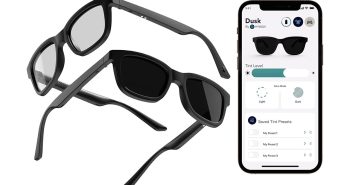Smith Micro Graphics/eFrontier’s Anime Studio 5 was meant to give artists the ability to create their own cartoons and anime shows with little or no fuss and without having to have a huge production studio lying around.
Like Manga Studio, Anime Studio is laid out a bit like Adobe Photoshop with controls on the left side of the screen and more detailed tools such as layers, etc on the right side. Unlike these other products, however, Anime Studio 5 adds an additional window to the bottom of the screen: key framing. We will get to key framing later.
Ideally, you would have drawn your character in Manga Studio and then imported the drawing into Anime Studio, but something that makes Anime Studio nice is that you can also create characters in-app with the provided drawing tools. Though lacking alot of the shading features inherent in Manga Studio, the tools provided are enough to create a character without too much issue.
Once drawn in a neutral stance, it is time to add bones to your drawing. Basically, you add enough bones to your drawing in order to form what is known as a ‘skeleton’. Creating a bone consists of placement of the base ends of the bone followed by adjusting the area the bone controls. Characters will be moved by adjusting their bone positions, so this part is important. Making the bone control too much area means it will control unintended parts of your drawing. In addition, we found that the bones can sometimes move in unexpected ways. For instance, a rotation in one direction can spin the bone the opposite way for some reason. This doesn’t seem to happen often, but just enough to be annoying. When this occurs, the ‘undo’ feature is your best bet. It is not worth moving a joint back to where you think it was, only to have it create a key frame on that timestamp because it wasnt exact.
After you add your character skeletons, it is time to animate. Animation in Anime Studio is very simple. It is a key framing system, meaning that you tell Anime Studio where you want a bone to be at point A and B, then the program will go back through and fill in the points in between. This is a very convenient way of animation, although it can be tricky to get the movement just right. Sometimes you need to go back to a place in between the two points and adjust the path decided upon by the program to move your bone. However, after a bit of practice, you should get the hang of it.
You can even add a soundtrack to your animation, then export the whole thing off as a Flash, QuickTime, or avi movie file. So, as you can see, Anime Studio 5 is an excellent product at a very reasonable price point. The standard version of the program costs $49.99 while the Pro edition will set you back $199.99
Here is a sample character animation that was entirely done inside Anime Studio, from initial drawing to final rendering.
Conclusion:
Aside from the minor boning system issues, we found Anime Studio 5 to be not only a fun program to use, but also a great doorway for any artist into the world of cartoons and animation that won’t break your pocketbook.